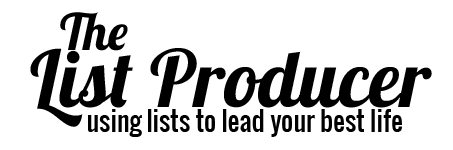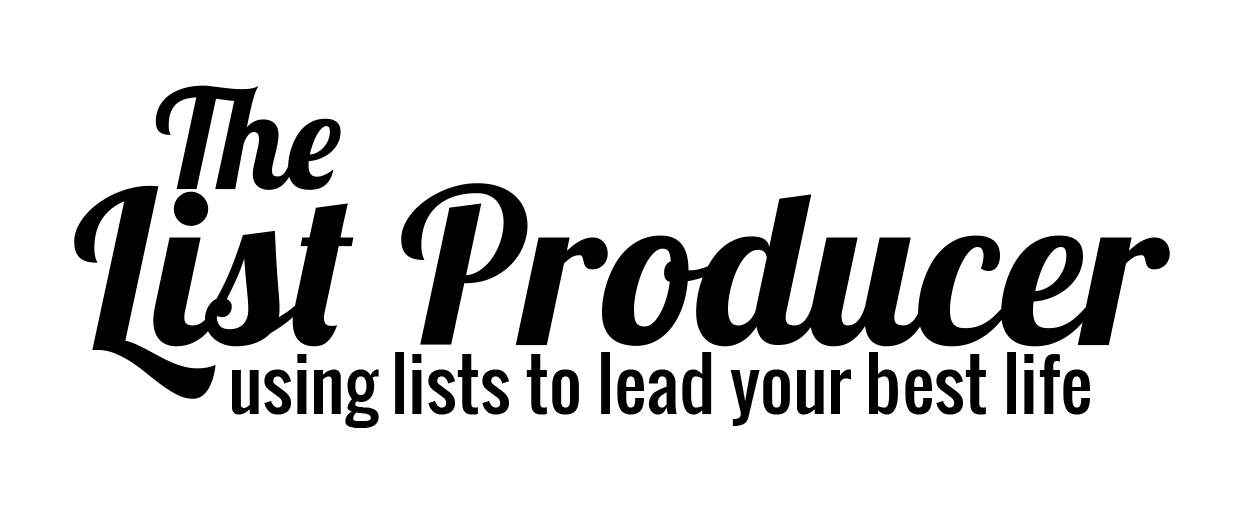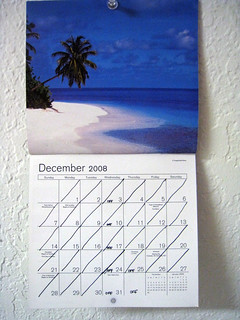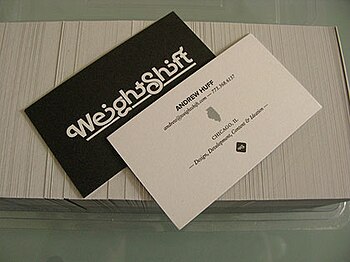Spring (Photo credit: Charalampos Konstantinidis)
It’s finally here! It is officially Spring! Usually when this day rolls around I am packing up my sweaters and bringing out the tank tops – – but with the chilly weather still here in NYC (UGH) I thought I would get into the mood by spring cleaning my digital life instead.
It seems like a daunting task to go through the TONS of files and folders that have been clogging up your hard drive but never fear I’ve got you covered. Here is a list (of course) of ways to help refresh your desktop, emails, and your social media accounts! Your computer will thank you for the fresh start 😉
Untweep: Get rid of those lingering twitter accounts that you follow with Untweep. This will go through and pick out accounts that haven’t tweeted in x amount of days (you decide, can be 1 day of not tweeting or a whole month) and unfollow them for you. This is a great way to clean out your account!
Unfriending binge: Not a bad a idea to go through Facebook and unfriend people you don’t interact with! You come to realize you may not even know some of the people on your friend list or you just may be sick of seeing those old acquaintances status updates you skim over anyway! This way — you won’t miss the good stuff.
Unroll.me*: We all sign up for newsletter after newsletter to get promotional deals but all they end up doing is clogging up our inboxes. I was subscribed to almost 300 without even realizing it! Unroll.me will handle this messy problem for you. This site will go through your email account and locate each and every newsletter you’re signed up to receive and unsubscribe for you. (Except for the ListProducer.com email updates — I know you want those. Sign up here!) No need to go to each site and do it yourself- such a time saver! See more about it here!
Clean out your Browser: I bookmark things all the time that I find on the web like recipes, fun articles, or sites that I want to go back to and explore. Because it’s hidden away it builds up quickly. Go through and delete unwanted items. It’s also smart to go back and delete cookies and your browser history – tidy everything up nicely!
Backup your data: It’s smart to keep files safe and back them up! Sites like Dropbox are perfect for this. You can store as many files as you want including pictures and images. This allows you to make sure nothing gets lost in case a coffee spill on your laptop happens and it opens up some room on your hard drive! I’d also suggest going through your Dropbox account and clearing that out too. Any old photos or documents that you’re not going to use anymore should go. Do not forget Evernote either! The same goes for your work data too. Backup as much as you can. No one likes to think too much about losing their data or crucial work documents, but you can never be too safe.
Clear out the apps: We download so many apps with the intent to “try them out,” but usually never do! This happens to me all the time and I now have two full screens of random apps that I never use. I cleared them all out and now I have much more space on my phone – more room to try even more apps now 😉 Test out a few of my faves here.
I hope these tips help with the start of your digital spring cleaning! What other ways do you organize your cyber life?
Happy spring everyone!
*Unroll.Me makes money by learning what people stay subscribed to and what they unsubscribe from – that data is valuable and helps corporations learn what people want and what they don’t want. Your email address is NOT sold. If you’d like to keep your subscription list private you’ll need to unsubscribe manually from individual email subscriptions. If you appreciate the swiftness that you can unsubscribe from multiple sources while helping brands service customers better then Unroll.Me is for you!